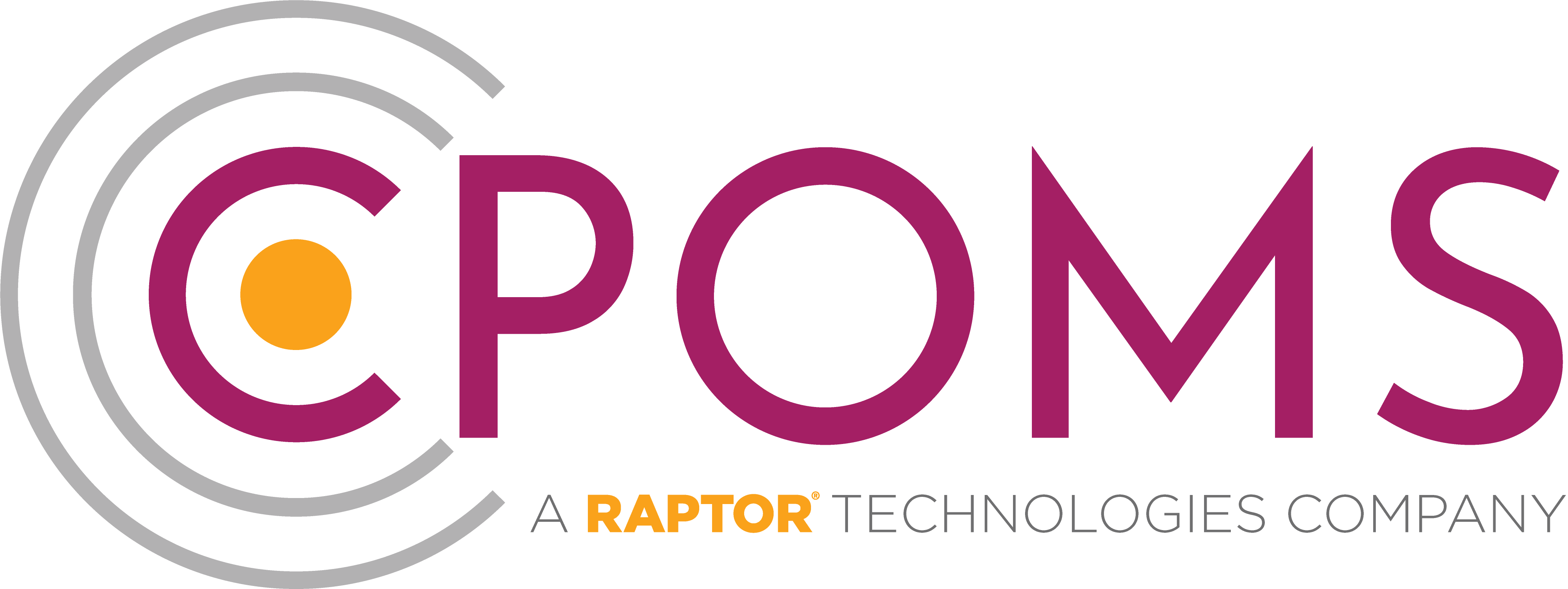If you have been given a U2F key it must firstly be linked to your CPOMS account. Please see below instructions to complete:-
Before you begin, please ensure that you are using an up-to-date version of Google Chrome or Firefox. U2F is not currently supported by Internet Explorer, Edge or Safari.
Please note, that each new U2F key holder must set up their own key.
Step 1: Log in to CPOMS
To program your U2F key please log in to CPOMS.
If you already have a key assigned to your account (i.e. a Soft Key or another USB key) you must log in using this key firstly to gain the higher level access.
Step 2: Go to ‘Account Settings’ > ‘Security Keys’
Once you are logged in, simply navigate to ‘Account Settings’ along the top bar of the screen and select the ‘Security keys’ tab to the left-hand side of the page.
Step 3: Add a name for your U2F key and ‘Add new key’
Here you will see an option to add a new U2F key. Please choose a name for the key and click ‘Add new key’.
You will then be prompted to insert the U2F key into your USB port and press the gold disc to register the key to your account.
Step 4: Elevate your access
To allow full access, you will then need to refresh the page and an option to ‘Elevate Access’ will appear to the top right-hand corner of the screen.
Simply click ‘Elevate Access’ and follow the on-screen instructions.