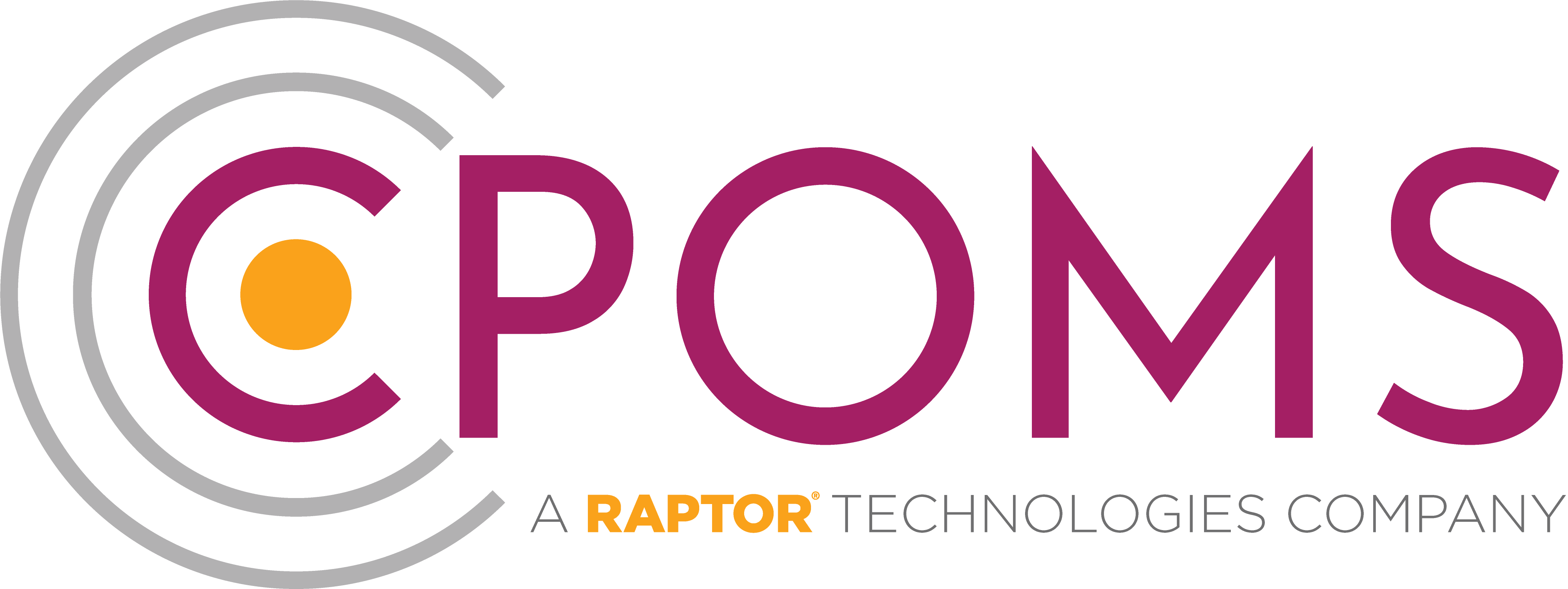When we set up your CPOMS system, we are provided with a list of all staff names and email addresses which is the information we need to create each user log in.
The system works on a user-group basis, which allows us to ensure that each user has the correct amount of access to certain information.
Firstly every user needs to set their own password. In order to ensure that all users change their passwords to something that is personal and secure we do not provide you with a password to begin with. To create your first password please visit your school’s CPOMS URL.
This can be found at the top of your ‘Welcome to CPOMS’ email (sent to the main contact only). Click on the ‘Forgotten your password or using CPOMS for the first time?’ option (beneath the ‘Login’ button)
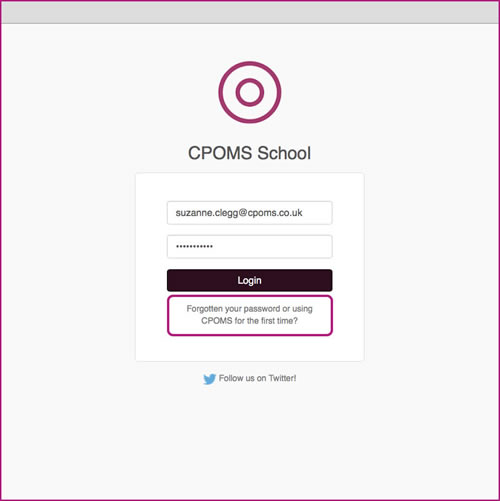
When prompted, input the email address which was supplied to us and click ‘Reset Password’.
This will then send you a unique hyperlink, to that email address, which will enable you to create your first CPOMS password.
Please note, the reset password link expires at midnight on the day it was sent, so should be generated on the day you are going to log in to CPOMS.
Therefore, when starting to use CPOMS, we recommend that you share your CPOMS url (web address) with users and advise them to click on the ‘Forgotten your password or using CPOMS for the first time?’ option themselves, to avoid the link expiring.
If you are a higher-level user, click here for instructions on setting up your CPOMS Authenticator app next.