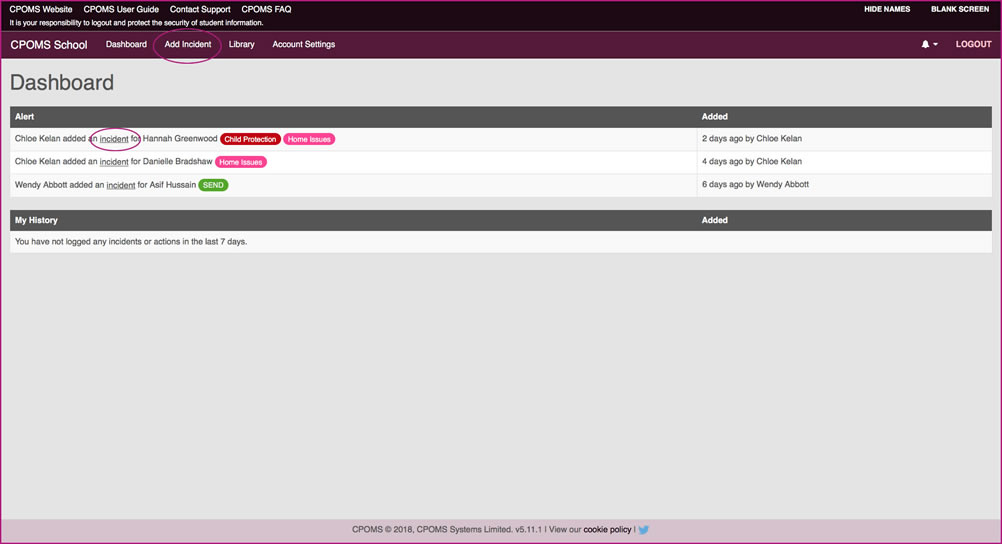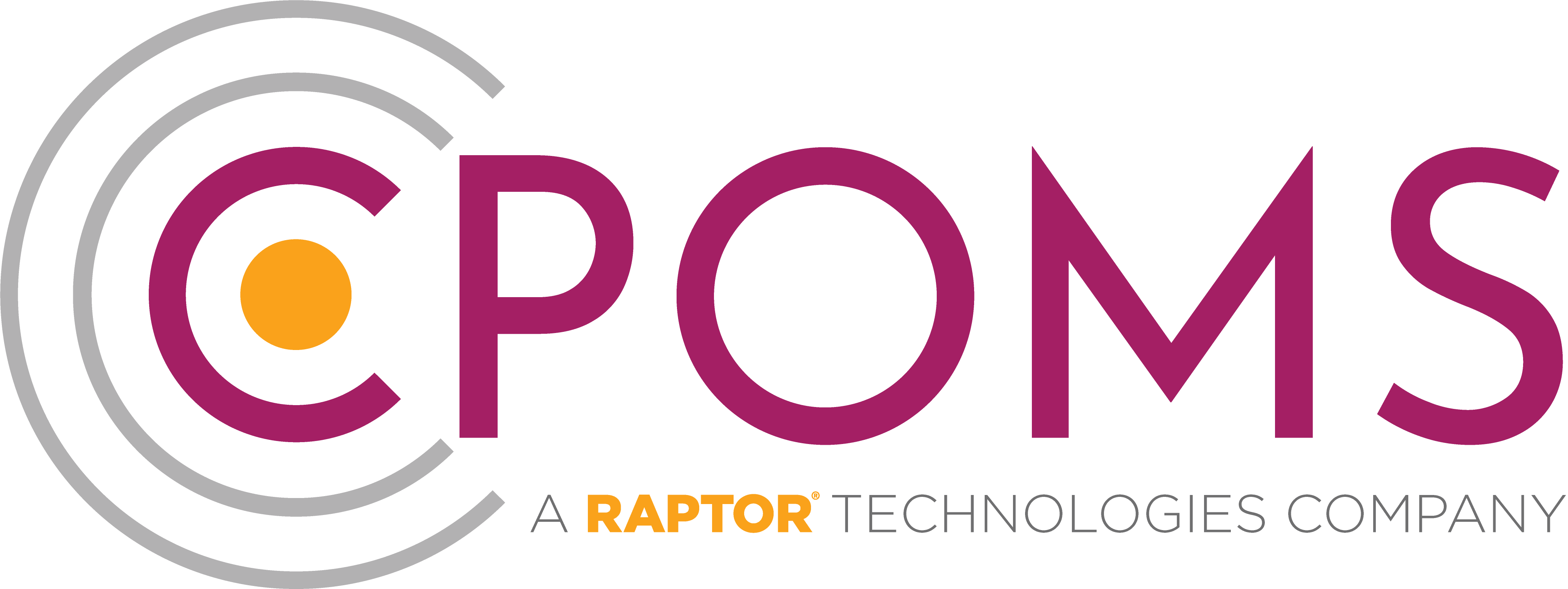Using CPOMS for the first time
Firstly every user needs to set their own password.
In order to ensure that all users change their passwords to something that is personal and secure we do not provide you with a password to begin with.
To create your first password please visit your school’s CPOMS URL.
Click on the ‘Forgotten your password or using CPOMS for the first time?’ option (beneath the ‘Login’ button).
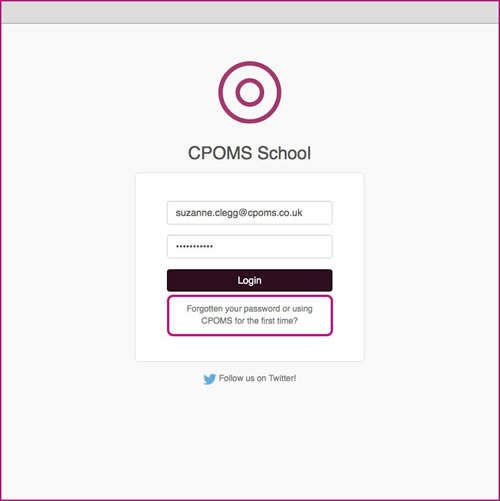
Next, input the email address which was supplied to us and click ‘Reset Password’. This will then send you a unique hyperlink to your email address which will enable you to create your first CPOMS password.
Once you have created your first password, go back to your CPOMS log in page and enter your email address, password and click the ‘Login’ button.
Restricted Access Dashboard
Once you are logged in to CPOMS, you will see an ‘Alert’ and ‘My History’ section.
If you have been alerted to anything at all within CPOMS it will display within your ‘Alert’ section to view.
The ‘My History’ section will list any incidents or actions that you have added in the last 7 days for your information.