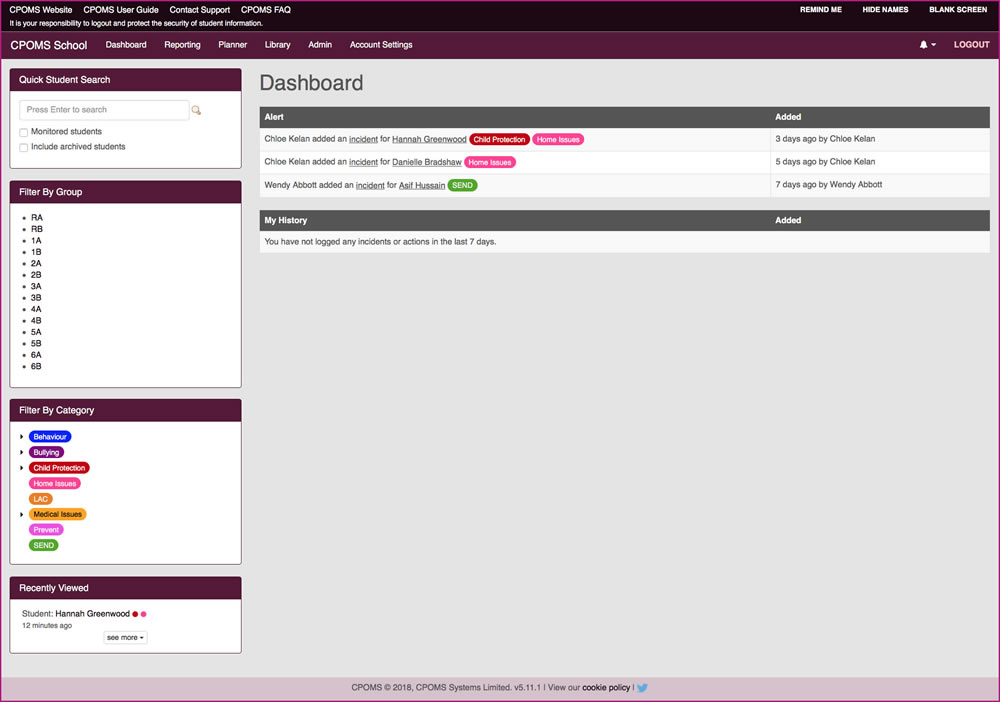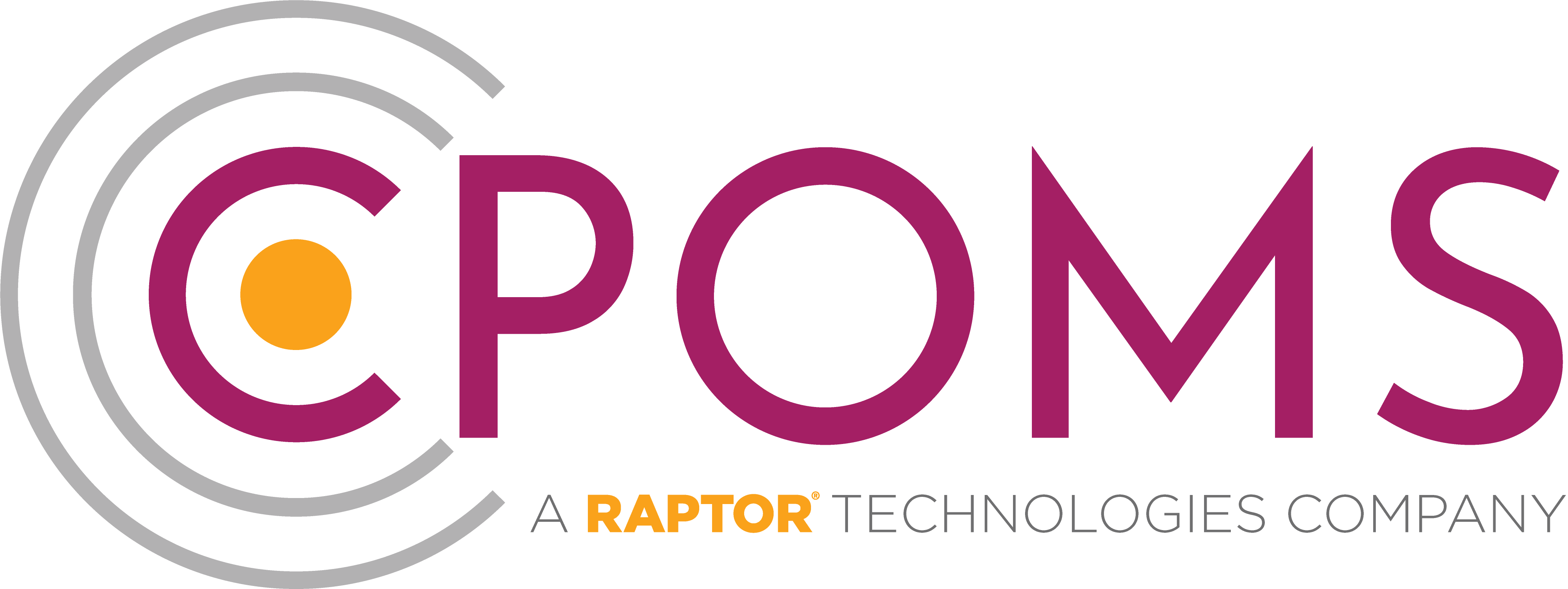Logging in
Higher level access users also require a ‘Key’, as well as entering their email address and password. This may be a ‘Soft Key’ using the CPOMS Authenticator App, or a physical USB key.
Each key acts as the third element of security in CPOMS.
You will only ever be granted full access to the system when using the correct email address, password and key code.
‘Soft Key’ log-in using the CPOMS Authenticator App
The CPOMS Authenticator App (Soft Key) works in much the same way as the latest revisions of Internet Banking in that it generates an ever changing security code to enable you log in using the app on your smart phone, tablet or iPad. The app can be used to log in to CPOMS on a PC/ laptop – the app simply provides the passcode to input.
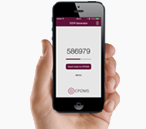
To log in using your Soft Key, firstly enter your email address, password and click ‘Login’.
Next, when prompted open up your CPOMS Authenticator App and press ‘Send Code to CPOMS’. If you do not have access to the internet on the app device you can also manually type in the 6-digit number instead.
If you have not setup a Soft Key
click here.
USB Key Log-in
If you are unable to use the Soft Key option, you can purchase a USB key.

To log in using a USB key, simply enter your email address, password and click ‘Login’.
Next, when prompted insert your USB key into one of the USB ports in your machine, once the light is on steady green lightly press the gold circle on your key.
Once accepted you will be taken through to the higher level dashboard.
If you have not setup your U2F Key
click here.
On log in you will see the higher level access dashboard and any alerts that you have received.