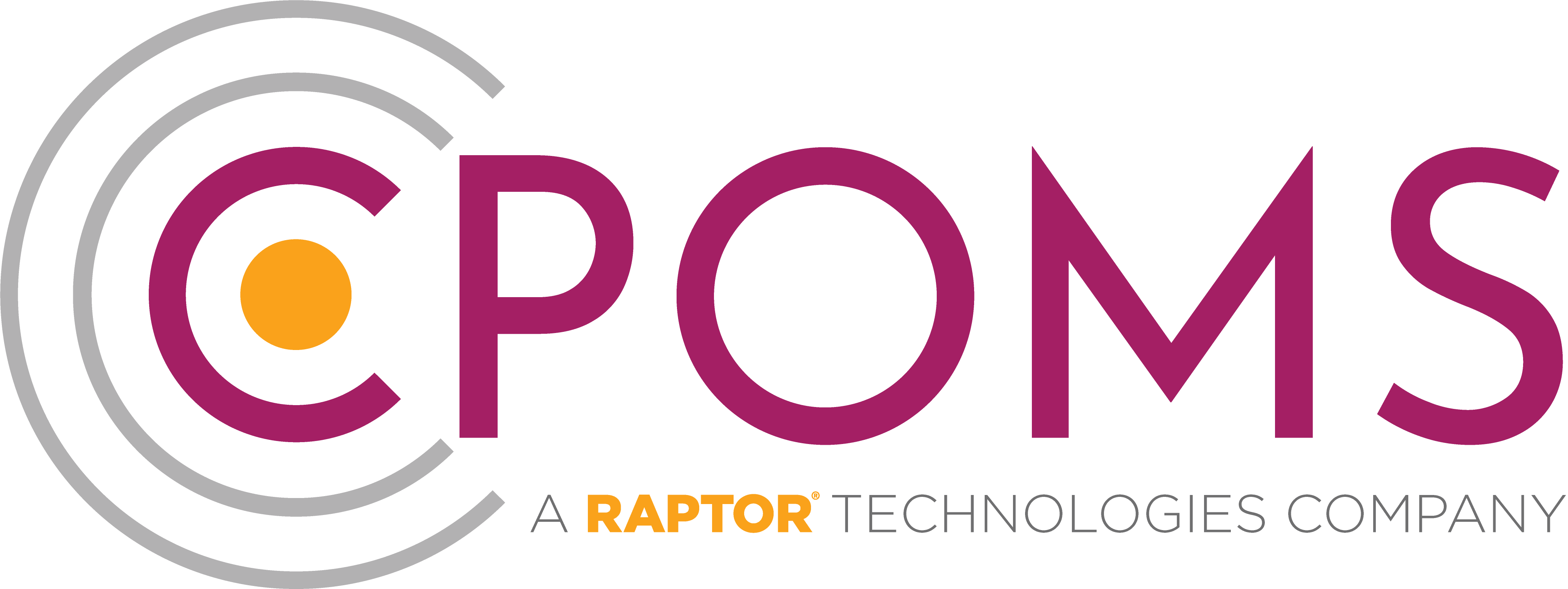A few final features on CPOMS are the Remind Me, Hide Names and the Blank Screen mode, as well as the Contact Support function. You will find these at the top left and right of each page throughout the system.
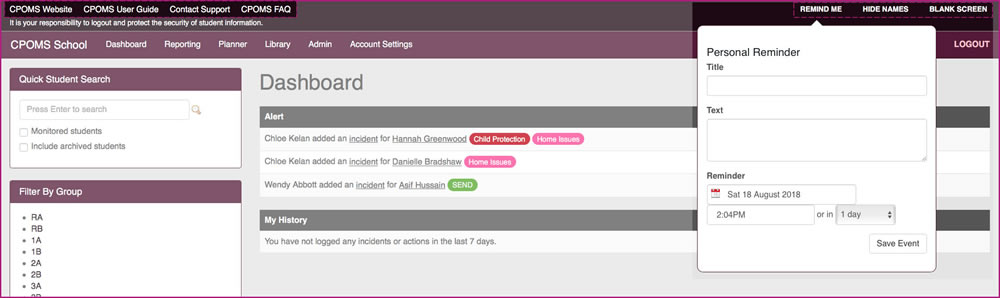
Remind Me
The Remind Me function is linked to the Planner area, it quickly enables you to add any personal or CPOMS reminders. This can be useful when dealing with an incident that you need to follow up on at a later date. By adding a reminder you will receive a prompt on your dashboard and also a notification via email at a time of your choosing.
Hide Names
The Hide Names mode, available in the top right-hand corner of your screen, will star out the names of all students within the system – therefore if you produce a class list you will only see the first letter of each first name and surname. This follows suit throughout every page until you turn it off by re-clicking the button, which would now be called Show Names.
Blank Screen
The Blank Screen mode, available in the top right-hand corner of your screen, will quickly provide you with a cover to hide your screen; for example, if you are perhaps interrupted by someone who you do not want to see your screen when adding an incident or running a report, without having to lose where you are in the system.
The blank screen mode will automatically activate after fifteen minutes of inactivity. If you would like to adjust this time, you can do so in the ‘Admin’ area > ‘System Settings’ tab > ‘Idle Timeout’ section.
N.B We do always recommend that you log out completely if you are leaving your computer for any time.
Contact Support
Lastly we have the Contact Support function, to the left-hand side of your screen. You can choose to contact our Customer Support Team from within the system saving you precious time. Simply click on the ‘Contact Support’ button, enter your message and submit it. This will then be sent directly to our CPOMS helpdesk where someone will carry out your request as soon as possible and notify you once it has been completed.
Contact Support is for any and all queries, i.e. to request a new category/ agency, or to order a new USB key.
N.B Please note, official requests (such as the above) are required in writing, therefore if you contact us via telephone you will be referred to the Contact Support function.
Import Health
There is also an ‘Import health’ traffic light indicator on the dashboard which displays green, amber or red depending on when we last received an import. If you notice that there has been a change in health, it may require a reboot of the MIS imports. If your MIS import is not running successfully, your class and staff lists, as well as attendance figures will not be accurate.
Please feel free to contact us via the ‘Contact Support’ function if this occurs and we can provide you with the necessary instructions to restart the imports.